
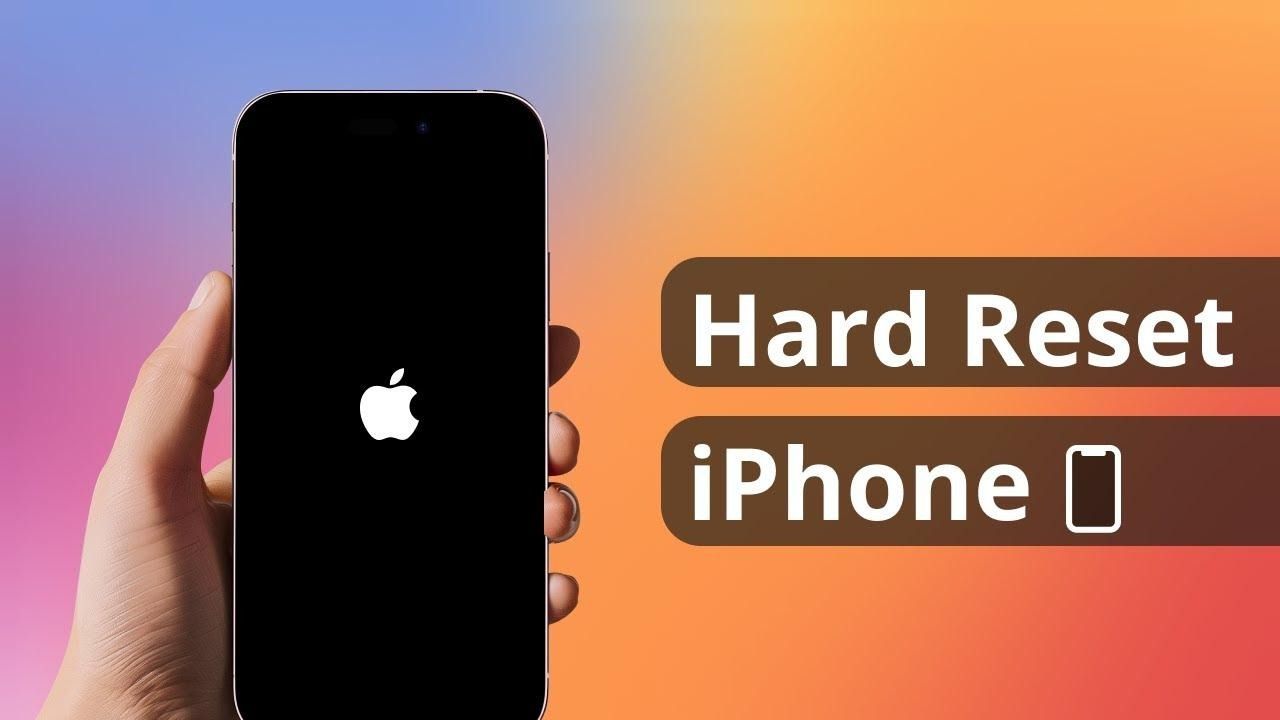
Restarting an iPhone is an important skill for any user, whether you’re troubleshooting or simply refreshing your device. Learn more about the topic below with “How to Restart an iPhone: All Supported Models (2025 Update)”. This comprehensive guide from Level Devil will walk you through the process for all iPhone models, ensuring you’re equipped with the knowledge to keep your device running smoothly.
Restarting your iPhone is more than just a simple on-and-off process; it’s a fundamental maintenance task that can resolve numerous issues and optimize your device’s performance. When you restart your iPhone, you’re essentially giving it a fresh start, clearing out temporary files, closing background apps, and refreshing system processes. This can help resolve minor glitches, improve battery life, and even boost overall speed and responsiveness.
For new iPhone users, learning how to restart your device is an essential skill that will serve you well throughout your ownership. Long-time users may find that regular restarts can help maintain their device’s performance over time. Even if you’re considering purchasing an iPhone, understanding this basic function can give you insight into the user-friendly nature of Apple’s ecosystem.
In the following sections, we’ll explore the various methods to restart different iPhone models, from the latest versions with Face ID to older models with Home buttons. We’ll also delve into some advanced restart techniques and discuss when a restart might be necessary. By the end of this guide, you’ll be well-equipped to handle any situation that requires a device restart.
For iPhone models released since the iPhone X, which utilize Face ID and lack a physical Home button, the restart process is slightly different from older models. These devices include the iPhone X, XS, XR, 11, 12, 13, 14, and 15 series, as well as any future models that maintain this design philosophy. Here’s how to restart these newer iPhones:
1. Press and hold the Side button (located on the right side of the device) and either Volume button simultaneously.
2. Continue holding both buttons until the power off slider appears on the screen.
3. Drag the slider from left to right to turn off your iPhone.
4. Wait approximately 30 seconds for the device to fully shut down.
5. To turn the iPhone back on, press and hold the Side button until you see the Apple logo.
This method is straightforward and works well for most situations. However, there may be times when your iPhone is unresponsive, and you’ll need to use a force restart.
If your iPhone is frozen or unresponsive, you can perform a force restart:
1. Quickly press and release the Volume Up button.
2. Quickly press and release the Volume Down button.
3. Press and hold the Side button until you see the Apple logo.
This sequence may take some practice, but it’s an essential skill for troubleshooting more serious issues. Remember, a force restart should only be used when necessary, as it abruptly cuts power to your device.
For iPhone models with a Home button, including the iPhone 8 and earlier, the restart process is slightly different. These models include the original iPhone through to the iPhone 8 and 8 Plus, as well as the second and third-generation iPhone SE. Here’s how to restart these older iPhones:
1. Press and hold the Top (or Side) button until the power off slider appears.
2. Drag the slider from left to right to turn off your iPhone.
3. Wait about 30 seconds for the device to fully shut down.
4. To turn the iPhone back on, press and hold the Top (or Side) button until you see the Apple logo.
This method is simple and effective for most situations. However, as with newer models, there may be times when your older iPhone becomes unresponsive, requiring a force restart.
The force restart process varies slightly depending on the specific model:
For iPhone 8 or iPhone SE (2nd generation):
1. Quickly press and release the Volume Up button.
2. Quickly press and release the Volume Down button.
3. Press and hold the Side button until you see the Apple logo.
For iPhone 7 or iPhone 7 Plus:
1. Press and hold both the Side (or Top) button and the Volume Down button.
2. Keep holding both buttons until you see the Apple logo.
For iPhone 6s or earlier, including iPhone SE (1st generation):
1. Press and hold both the Home button and the Top (or Side) button.
2. Keep holding both buttons until you see the Apple logo.
As with newer models, use the force restart option only when necessary, as it abruptly cuts power to your device.
While a standard restart or force restart can resolve many issues, there are times when more advanced techniques may be necessary. These methods can help in situations where your iPhone is experiencing persistent problems or when you need to perform more thorough maintenance.
Recovery mode is a powerful troubleshooting tool that can help resolve more serious software issues. To enter recovery mode:
For iPhone 8 or later:
1. Connect your iPhone to a computer.
2. Quickly press and release the Volume Up button.
3. Quickly press and release the Volume Down button.
4. Press and hold the Side button until you see the recovery mode screen.
For iPhone 7 or iPhone 7 Plus:
1. Connect your iPhone to a computer.
2. Press and hold the Side (or Top) button and the Volume Down button simultaneously.
3. Keep holding both buttons until you see the recovery mode screen.
For iPhone 6s or earlier:
1. Connect your iPhone to a computer.
2. Press and hold both the Home button and the Top (or Side) button simultaneously.
3. Keep holding both buttons until you see the recovery mode screen.
Once in recovery mode, you can use iTunes or Finder (on macOS Catalina or later) to restore your iPhone. This process will erase all data on your device, so make sure you have a recent backup before proceeding.
DFU mode is the deepest type of restore you can perform on an iPhone. It’s typically used as a last resort when other methods fail. The process to enter DFU mode varies by model and can be complex, so it’s best to consult Apple’s official support documentation or seek assistance from an Apple Store or authorized service provider.
While restarting your iPhone can resolve many issues, it’s important to know when it’s appropriate. Consider restarting your iPhone in the following situations:
1. When your device is running slower than usual
2. If apps are frequently crashing or not responding
3. When you’re experiencing Wi-Fi or Bluetooth connectivity issues
4. If your iPhone’s battery is draining unusually quickly
5. When you notice unexpected behavior or glitches in the user interface
6. After installing a major iOS update
7. If your iPhone feels warm to the touch during normal use
Regular restarts, perhaps once a week, can also help maintain your iPhone’s performance and prevent minor issues from accumulating.
In addition to regular restarts, there are several other steps you can take to keep your iPhone running smoothly:
1. Keep your iOS updated to the latest version
2. Regularly close unused apps running in the background
3. Clear Safari cache and browsing data periodically
4. Manage your storage by deleting unused apps and files
5. Use Settings > Battery to identify apps that are consuming excessive power
6. Consider replacing your battery if it’s significantly degraded
7. Perform regular backups to iCloud or your computer
By combining these practices with regular restarts, you can ensure that your iPhone remains in top condition, providing a smooth